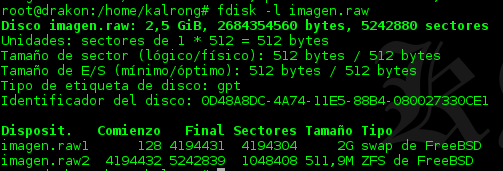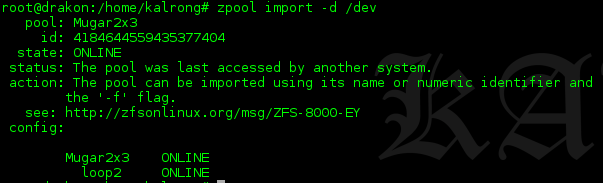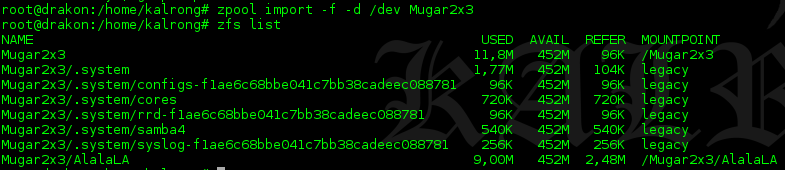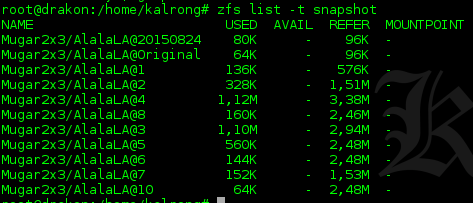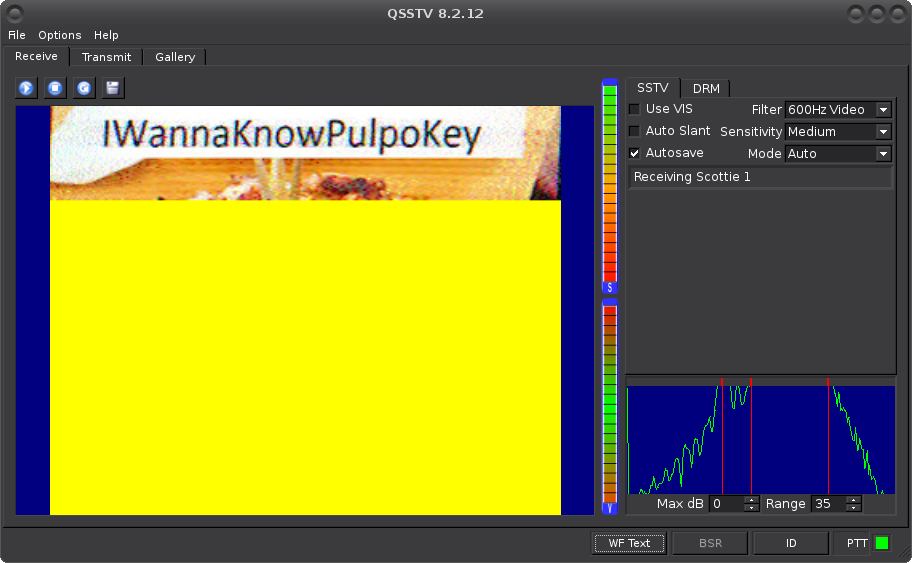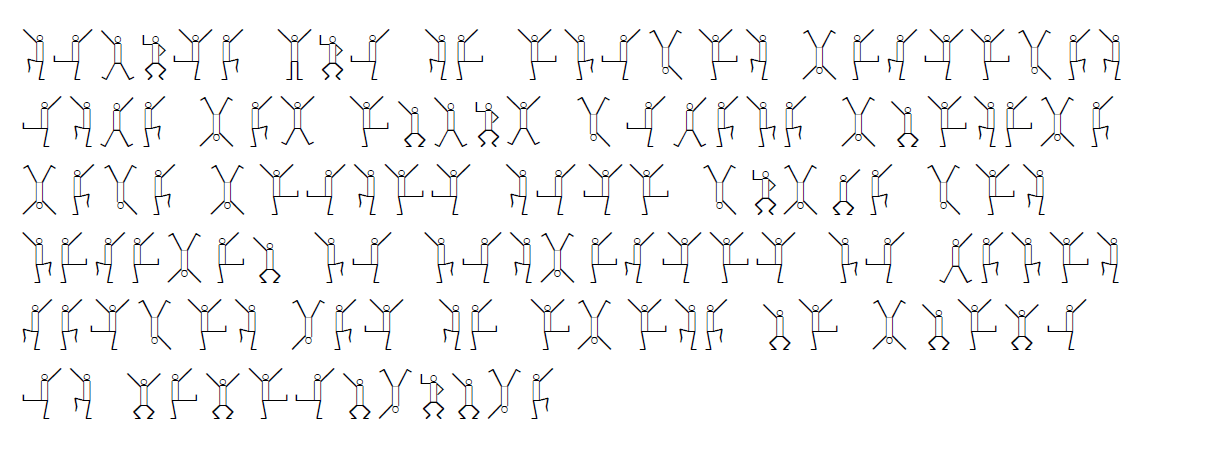After getting back from Mundo Hacker Day 2016 is now the turn to continue with the blog, thanks to the guys from StackOverFlow who lent me a OnePlusOne (aka OPO) I had the chance to play a little with the Kali Nethunter, a mod for Android/CM from the guys of Offensive Security that transforms your device in a portable tool for pentesting.
| Device | Android Version | Notes |
|---|---|---|
| Nexus 4 (mako) | 5.1.1 CM 13.0 |
|
| Nexus 5 (hammerhead) | 5.1.1 or 6.0.1 CM 13.0 |
|
| Nexus 5x (bullhead) | 6.0.1 | |
| Nexus 6 (shamu) | 5.1.1 or 6.0.1 | |
| Nexus 6P (angler) | 6.0.1 | |
| Nexus 7 2012 (grouper) | 5.1.1 | |
| Nexus 7 2013 (flo) | 5.1.1 or 6.0.1 CM 13.0 |
|
| Nexus 9 (flounder) | 5.1.1 or 6.0.1 | |
| Nexus 10 (manta) | 5.1.1 | |
| OnePlus One (oneplus1) | CM 12.1 or 13.0 | Recommended |
| OnePlus Two (oneplus2) | CM 12.1 or 13.0 | |
| OnePlus X (oneplusx) | CM 13.0 | |
| LG G5 (h830, h850) | 6.0.1 | |
| Galaxy Note 3 (hlte) | CM 12.1 or 13.0 TouchWiz 5.0 |
|
| Galaxy S5 (klte) | CM 12.1 or 13.0 TouchWiz 5.1 or 6.0 |
|
| SHIELD tablet (shieldtablet) SHIELD tablet K1 |
6.0.1 CM 13.0 |
In this table you can check the different devices and OS versions that Nethunter supports, as one of the thing that Nethunter modifies is the kernel it makes it quite difficult to port to other devices, in my case I’m checking to port it to my BQ M5.5 but I’m not really sure what the outcome will be.
Obtaining Nethunter
The first step will be to obtain Nethunter for our device, here we have two options, we can download the latest build from here or build it on our computer.
For this post I will explain the steps using the latest build that comes ready for Nexus and OPO. I’m gonna leave the build part for when I advance more in the BQ port.
Getting the device ready
Once we have got the Nethunter the next will get the device ready for the installation.
We should unlock our device and make sure that we have a compatible version installed as per the table in the beginning of this post.
To unlock our phone we will use the following command (I assume you have access to the device using ADB):
#Reboot in fastboot mode adb reboot bootloader #Check that the device is indeed in fastboot mode fastboot devices #Unlock the device fastboot oem unlock #Reboot fastboot reboot
If everything was OK we should have our device ready to continue.
Optional: Install TWRP and SuperSu to make the manual installation.
Installing Nethunter
Here we have two installation methods, manual and automatic. After several tries I finally chose the automatic one.
In case that you want to do the manual installation you should install the optional software specified mentioned above and just install the ZIP from TWRP.
Even if there is a Windows installation method I will not speak about it as I didn’t have the chance to test and don’t want to give you false tips.
The Linux installation is quite simple, first we clone the NetHunter Linux Root Toolkit with git.
git clone https://github.com/offensive-security/nethunter-LRT
Here we have all the scripts needed for the installation but not the binaries required:
- If you want to also use this scripts to go back to Stock or a compatible version you will need to download the images in ZIP and put them in the folder stockImage/.
- We download TWRP from their web and we put it in the folder twrpImage/.
- Download SuperSu from XDA post and put it in the folder superSu/.
In case you want to use this scripts to go back to Stock or a compatible version there are two, one for Nexus and another one for OPO, both will delete everything in your device.
- stockNexusFlash.sh : For Nexus devices.
- stockOpoFlash.sh : For OPO devices, note that this script needs an argument, 16gb or 64gb, depending in your model.
Once ready to install we simply execute the following script, and if everything is ok, the script will indicate which steps are being run and we will also see it working on the device.
./twrpFlash.sh
If everything is OK after the device restarts you will see the Nethunter bootsplash image and you will be ready to use it.
Hope you enjoyed this post and it helps you, in future post I will try to show you different tools that come with Nethunter. For any problem or correct feel free to leave a comment and I will gladly help.
Best regards!
References: https://github.com/offensive-security/kali-nethunter/wiki